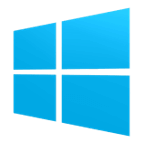Download Free Demo VNA Software
One of the easiest ways to get to know Copper Mountain Technologies’ VNAs is to explore the instruments directly. That is made even easier when you download free demo VNA software below. All our VNA applications contain built-in emulator modes for each supported instrument, which can be enabled during the initial s/w installation (see below) or turned on and off in the System>Misc Setup menu.
Download free VNA software and install it on as many computers as needed which allows multiple users to share the same measurement module, while storing measurement data on each individual PC. The R, TR, S2, and S4 VNA software can run on both Windows and Linux operating systems. The PXIe_S2 software can run on Windows operating systems only. To download previously released versions of the VNA software click here. CMT analyzers include one of the six software applications:
Compatible with 1-Port VNAs
Latest Windows Release 05-18-23 (Version 23.2.2)
Latest Linux Release 02-01-21 (Version 22.1.4)
Compatible with 2-Port, 1-Path Compact VNAs
Latest Windows Release 02-24-23 (Version 23.1.2)
Latest Linux Release 02-24-23 (Version 23.1.2)
Compatible with 2-Port, 2-Path Compact & Cobalt VNAs
Latest Windows Release 07-13-23 (Version 23.3.1)
Latest Linux Release 01-24-23 (Version 23.1.1)
Compatible with PXIe-S5090
Latest Windows Release 07-13-23 (Version 23.3.1)
Compatible with 4-Port Compact and Cobalt VNAs
Latest Windows Release 05-18-23 (Version 23.2.4)
Latest Linux Release 01-24-23 (Version 23.1.1)
Programming
We maintain examples for all the most popular automation programming languages, including MATLAB, Python, C++, and Visual Basic (Excel).
Plug-ins
All Copper Mountain Technologies VNAs include support for executable software add-on modules called plug-ins.
Enabling Software Demo Mode
During installation, just tick the box for Enable Demo Mode:
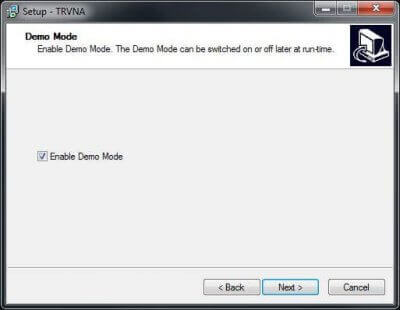
You can also select which of the supported instruments should be emulated:
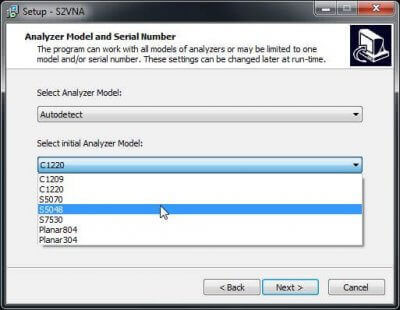
The demo mode setting and instrument selection can always be changed after installation. Navigate to System > Misc Setup and choose a preferred VNA model, or use this menu to disable Demo mode. Upon re-launch, the selected settings will be applied.
Demo mode is a great way to explore the VNA’s software capability and organization. However, for assessing VNA measurement performance, we recognize there’s no substitute for a hands-on evaluation. We encourage you to request a Demo instrument evaluation! Please reach out to us today.
And should you have any questions about Demo mode, or if we can help further in any way, please let us know!