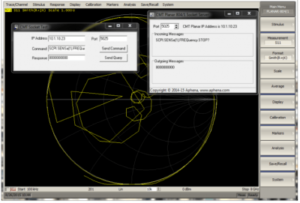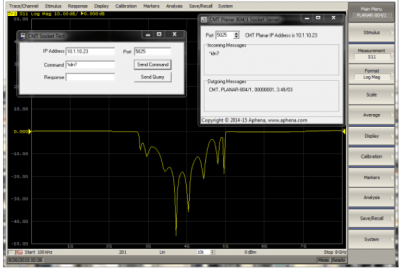
Using a CMT VNA with Socket Server
April 18, 2018Introduction
This application note describes use of a software application “CMT Socket Server” which is distributed and supported by Aphena Ltd. Please email sales@aphena.com regarding purchase of the software and support. Detailed instruction documents describing use of the CMT Socket Server can also be found within its installation folder.
Nominally, automation of Copper Mountain Technologies VNAs is accomplished by way of the VNA software’s built-in COM server, which provides a convenient and highly efficient automation mechanism when the automation software is running in Windows on the same PC as the VNA software. But in some circumstances, it may be more desirable to use an Ethernet connection, over a TCP socket for example, to remotely control the instrument.
Using the socket server enables one to transmit command through an Ethernet network, and using a human readable text-string SCPI commands, much like a traditional GPIB or VXI-11 instrument. Using this approach, it’s also possible to remotely (or locally) control the VNA from a Linux environment, as long as there is a PC (or virtual PC) present running the CMT VNA software, collocated with the VNA.
The following procedures and figures presume that the Ethernet network is configured properly (for example, normally both machines need to be in a common subnet) and that the COM server is registered successfully in the PC located with the VNA.

The examples also show use of the Full-Size 804/1 VNA, but the same or a similar procedure applies to all CMT VNAs supported by the Aphena Socket Server program.
To connect to your VNA, simply run the corresponding version of the socket server from its installation path; for example, to connect to the Full-Size 804/1, launch the program CMTSocketSvr_804.exe:
Windows will automatically populate the IP address field of the Socket Server program with the local IP address. You can see in the figure that the local IP address for this machine is 10.1.10.23. The Port number is configurable, as can be seen it is set currently to Port 5025.
Now that the Socket Server is running, and the Full-Size 804/1 application is launched with VNA status Ready (indicating the measurement hardware is connected or simulated, and ready to perform measurements), commands can be sent to the socket server over a TCP connection from either the local machine or from another machine, to the specified port.

As a convenience, a test application is included by Aphena for sending Commands to the socket server, called CMT Socket Test. Launch the test application by double-clicking the file named CMTClient.exe. There are two buttons inside the test application. The first button is a Command button, which is clicked to send a command which does not have a corresponding response to the specified IP Address and Port. The Query button sends a command which does expect a response, and also receives the response message.
For example, first we will send the identification query command *idn? by clicking Send Command:
We can immediately see in the Socket Server UI that the command was received, and that the command resulted in a response message from the VNA application with the identification information, but the response is not passed back to the Socket Test program because it was not a Query.
If we instead issue*idn? using Send Query, we will receive also a response, which displayed in the Test application Response field as well:

Now let’s examine a few additional example commands for setting parameters and reading back values. Generally, the socket server command syntax is very similar to regular text-based SCPI instrument string; add a space and a parameter value for setting parameter, or a “?” to create a query for reading back value.
To change the display format to a Smith chart, the command is:
SCPI.CALCulate(1).SELected.FORMat SMIT
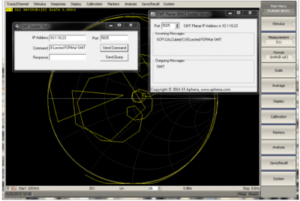
To read back the stop frequency, the command is:
SCPI.SENSe(1).FREQuency.STOP?
That’s all there is to it! For further help getting started with the Aphena socket server program, please contact support@aphena.com or support@18.223.218.127 and we will be glad to assist you.